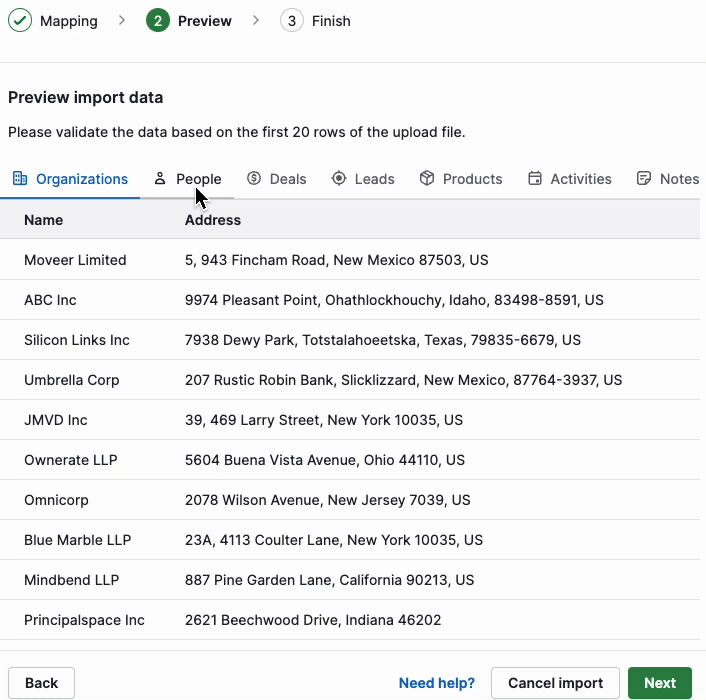Importing leads from LinkedIn to Pipedrive
Exporting your leads from LinkedIn and into Pipedrive is easy with Exportli. This guide will walk you through how to prepare your data and import it into Pipedrive using a CSV file.
Step 1: Export from Exportli
After you’ve used Exportli to export your LinkedIn leads, download the CSV file by clicking the download icon.
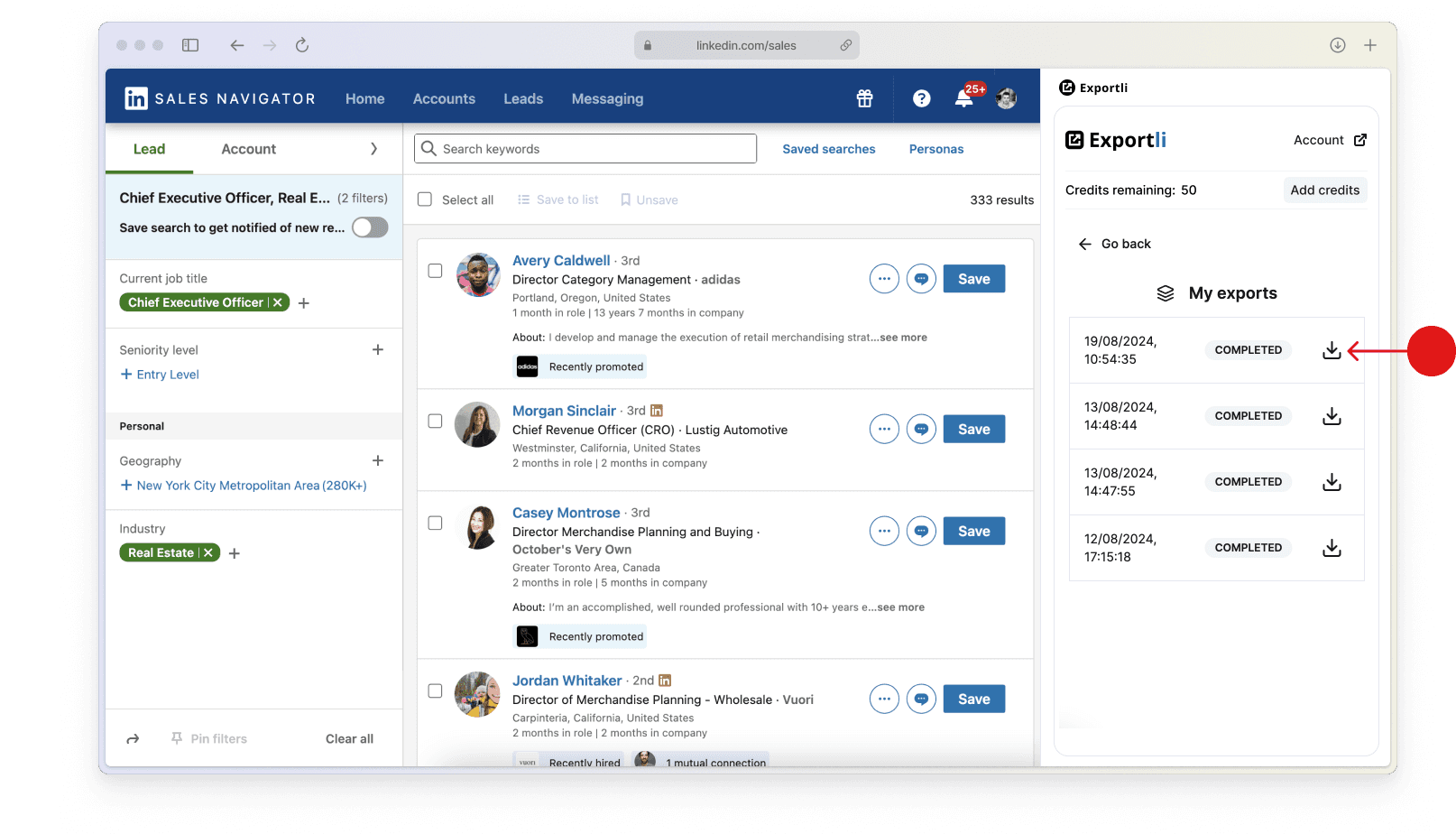
Step 2: Prepare your CSV
Before importing the data into Pipedrive, make sure to clean and organize your CSV file:
Open in Excel or Google Sheets: Open the CSV file in your preferred spreadsheet tool.
Choose relevant columns: Take a look at the columns in your file and remove any that you don’t want to upload to Pipedrive.
Filter leads: Decide if there are any leads you want to exclude from the import (e.g. perhaps you don't want to include leads which we weren't able to find a valid email address for).
Step 3: Upload to Pipedrive
Access the import tool: Within Pipedrive, go to “...” (More)> Import data > From a spreadsheet. Click “From a spreadsheet” and select the CSV file you prepared.
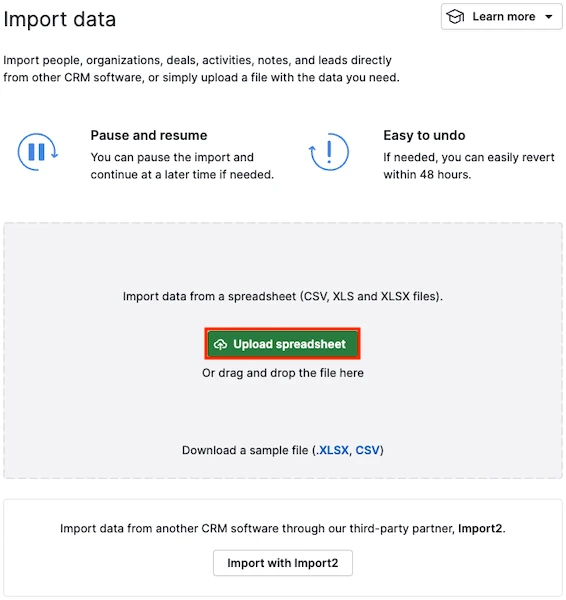
Upload Your CSV: Choose the CSV file you prepared and upload it to Pipedrive.
Step 4: Map fields
Pipedrive will attempt to auto-map your CSV columns to its fields. Review these mappings carefully and make sure they align with the data in your CSV. If necessary, manually map any unmapped columns to the appropriate Pipedrive fields.

Step 5: Preview import and complete
Before finalizing the import, preview the data to ensure everything is mapped correctly. Once satisfied, click “Start Import.” Pipedrive will process the data and notify you when the import is complete.