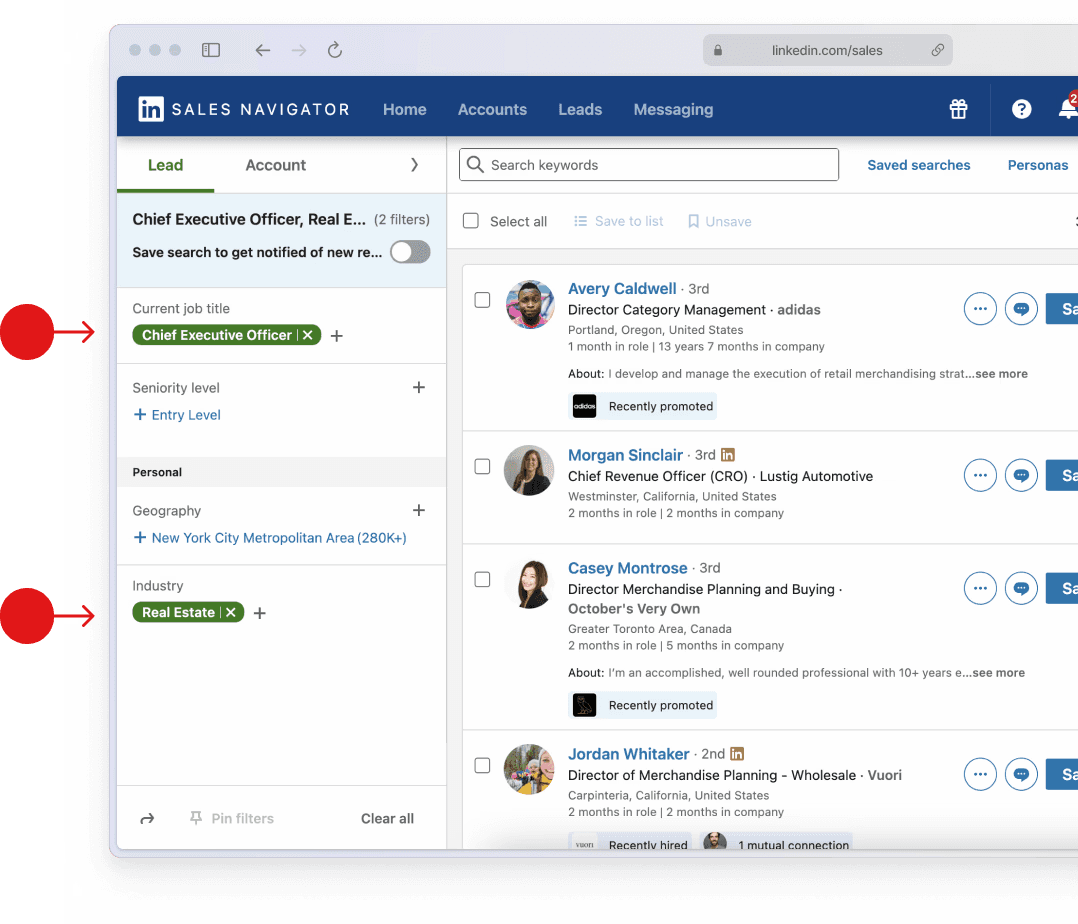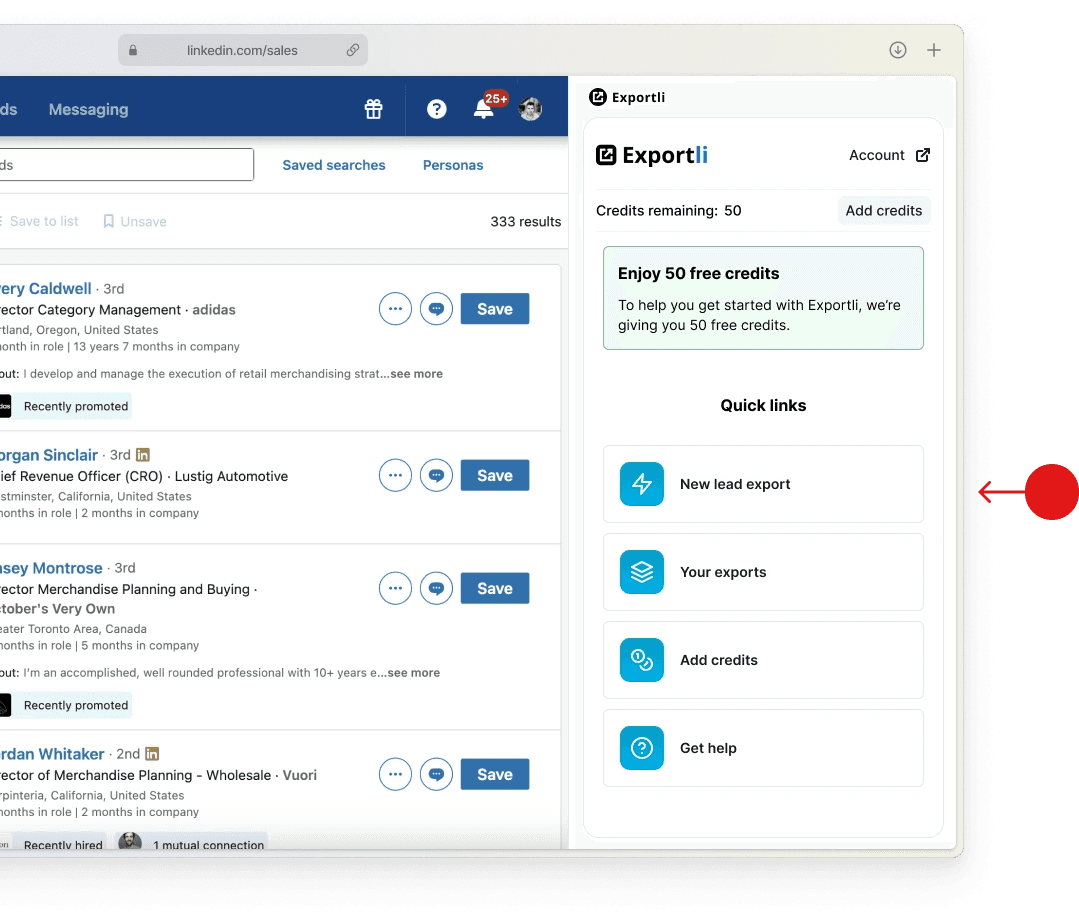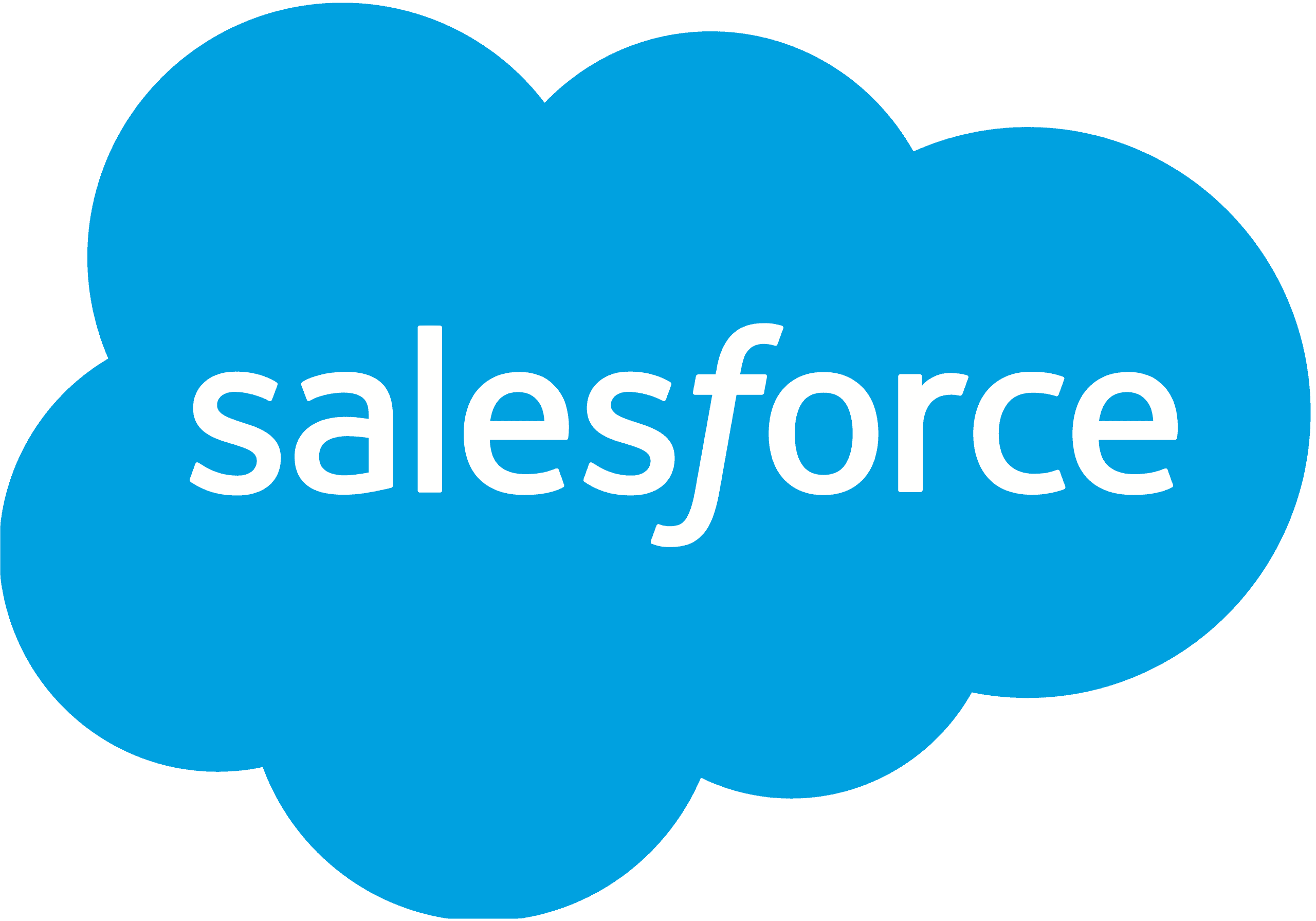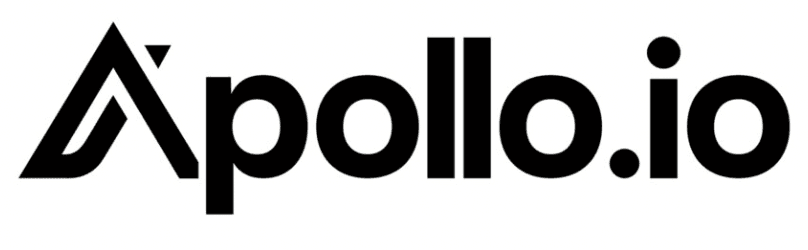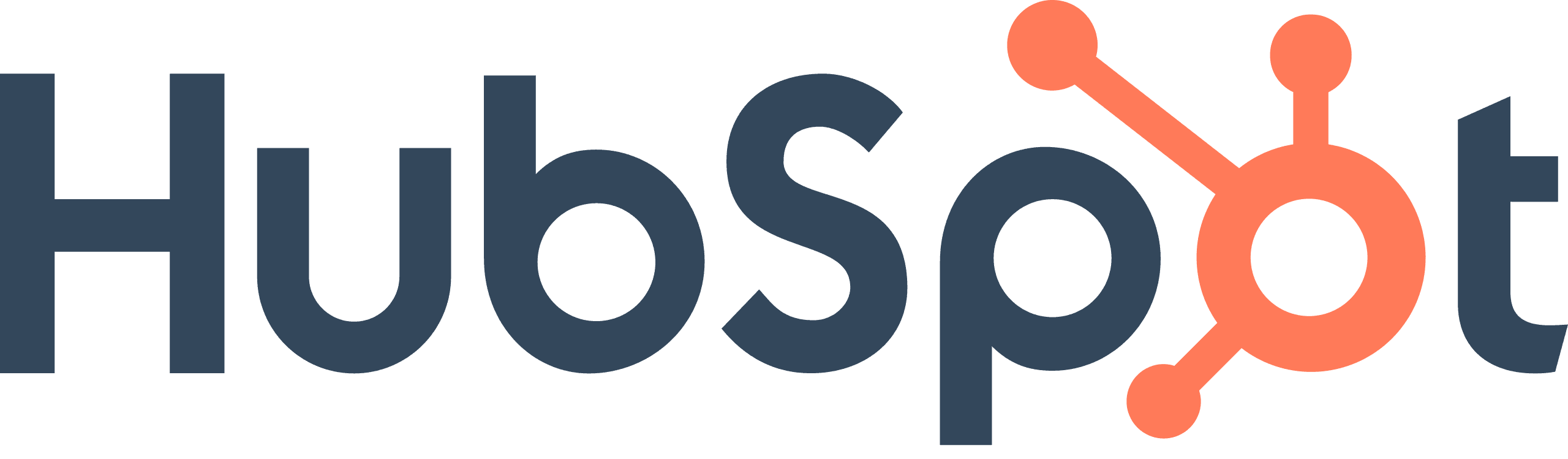Step 1
Decide if Desktop Computing Software Products is the right industry to target
The Desktop Computing Software Products industry
The Desktop Computing Software Products industry consists of businesses that develop and distribute software applications specifically designed to run on desktop computers and laptops. This includes operating systems, productivity software, multimedia software, and other applications designed for personal or professional use on desktop computers.
What businesses are included
Operating system developers, Productivity software companies (e.g., Microsoft Office, Google Workspace), Multimedia software developers (e.g., Adobe Photoshop, VLC Media Player)
When targeting the Desktop Computing Software Products industry on LinkedIn, your search will automatically cover all related sub-industries. To maximize the relevance of your leads, you may want to exclude certain sub-industries that don’t align with your ideal customer profile.
Sub-industries included in Desktop Computing Software Products:
Which businesses are not included
Mobile app developers, Web application developers, Companies that develop embedded software for devices other than computers
Industry size on LinkedIn
Step 2
Pick job titles to target
Focus your LinkedIn search on these key decision-maker roles within the Desktop Computing Software Products industry to find high-value leads. These roles are typically involved in B2B purchasing decisions and are most likely to respond to your outreach.
Influential roles in Desktop Computing Software Products
Step 3
Run your Sales Navigator search
Setting your lead filters
Open LinkedIn Sales Navigator and select the ‘Leads’ tab. Use the filters on the left side to narrow down your search. Enter 'Desktop Computing Software Products' in the ‘Industry’ filter, and add the job titles you want to target in the ‘Current job title’ field.
How many leads can I export?
You can export up to 2,500 leads per day from Sales Navigator. If your search results is higher than this limit, consider narrowing your filters or breaking your search results into multiple saved lead lists that can be exported over several days.
Do I have to use LinkedIn Sales Navigator?
Yes, to effectively target specific industries like Desktop Computing Software Products, you'll need LinkedIn Sales Navigator. It provides the advanced filtering options you need to find the right leads and it has much higher export limits than the regular version of LinkedIn.
What does Sales Nav cost?
Sales Navigator offers a 30-day free trial, after which it costs around $90 per month.
Considering the quantity and quality of the targeted B2B leads you can export from Sales Nav, we think this is a bargain - certainly cheaper than almost any other way of generating leads.
Step 4
Export your leads
Install the Exportli Chrome Extension
To start exporting your leads, first install the Exportli Chrome extension.
Exportli works seamlessly with Sales Navigator and does two main things:
It allows you to export lead lists into a CSV
It uses 20+ email enrichment providers to find and verify business email addresses for your leads.
When you sign up, you’ll receive 50 free credits to get you started.
Run your lead export
With Exportli installed, you’re ready to run your export. The extension guides you through the process of exporting your selected leads into a CSV file.
Step 5
Import to your CRM or email tool
With your leads exported to a CSV file, you can now import them into your CRM or email outreach tools.
Most tools will let you import CSVs including:
Start enriching Desktop Computing Software Products leads today
Get started for just $5