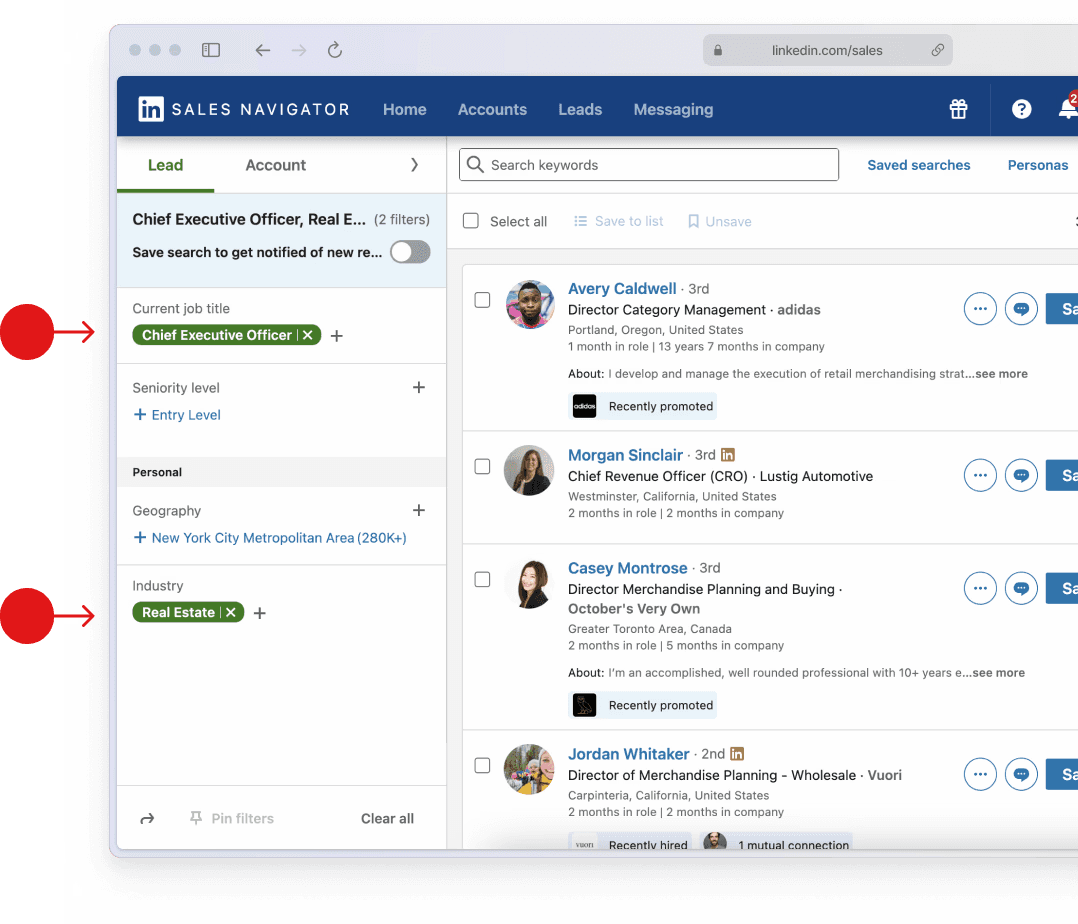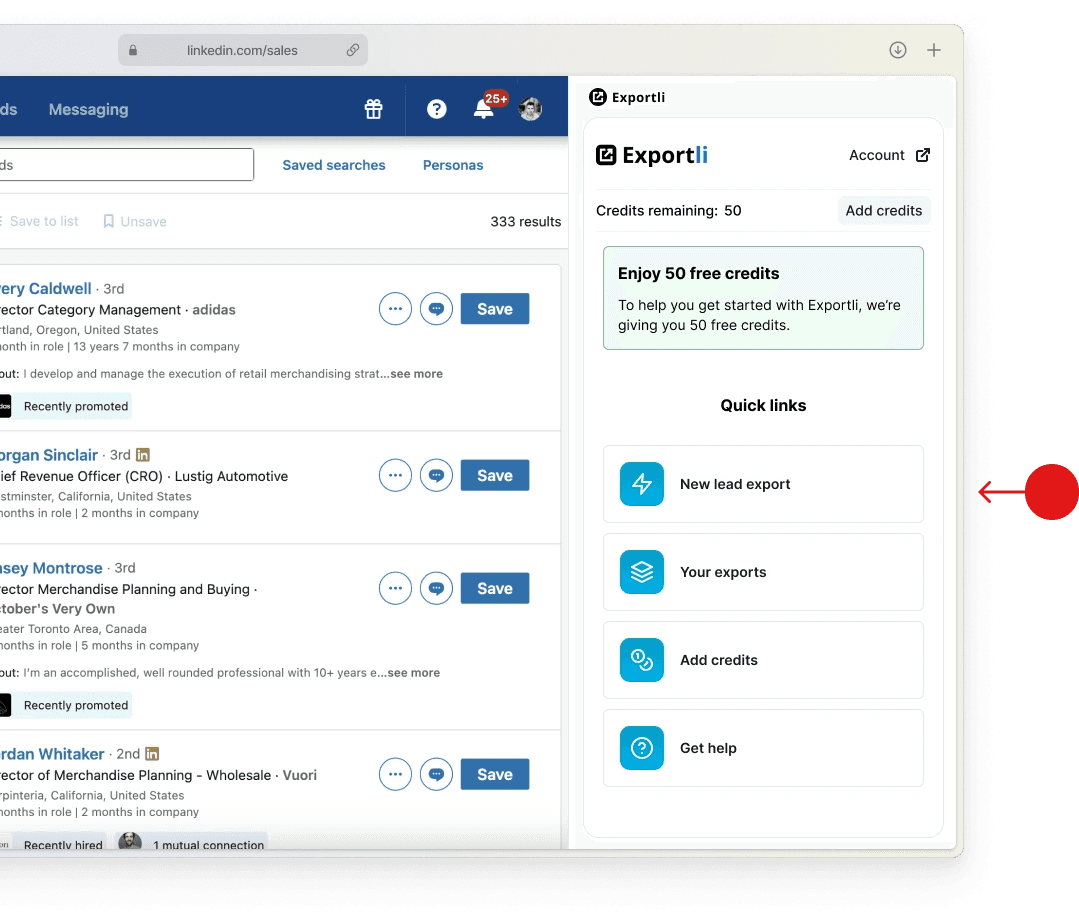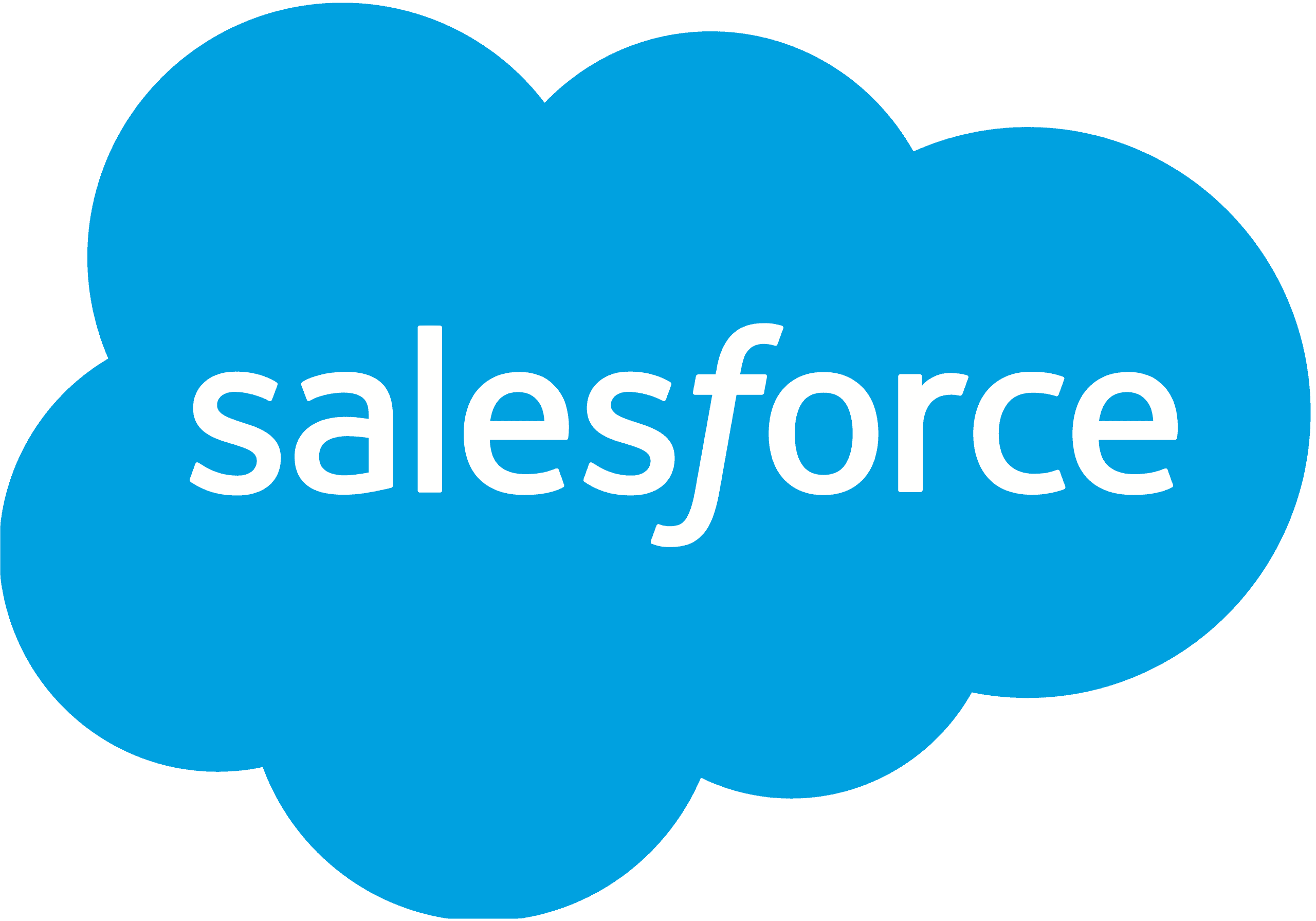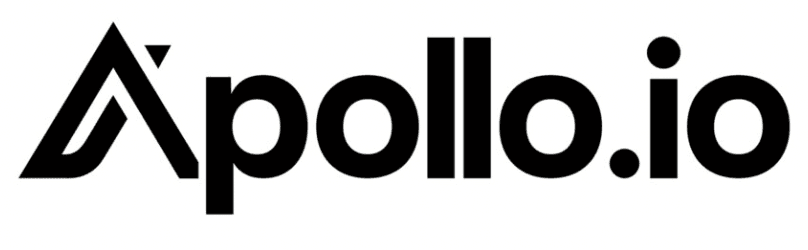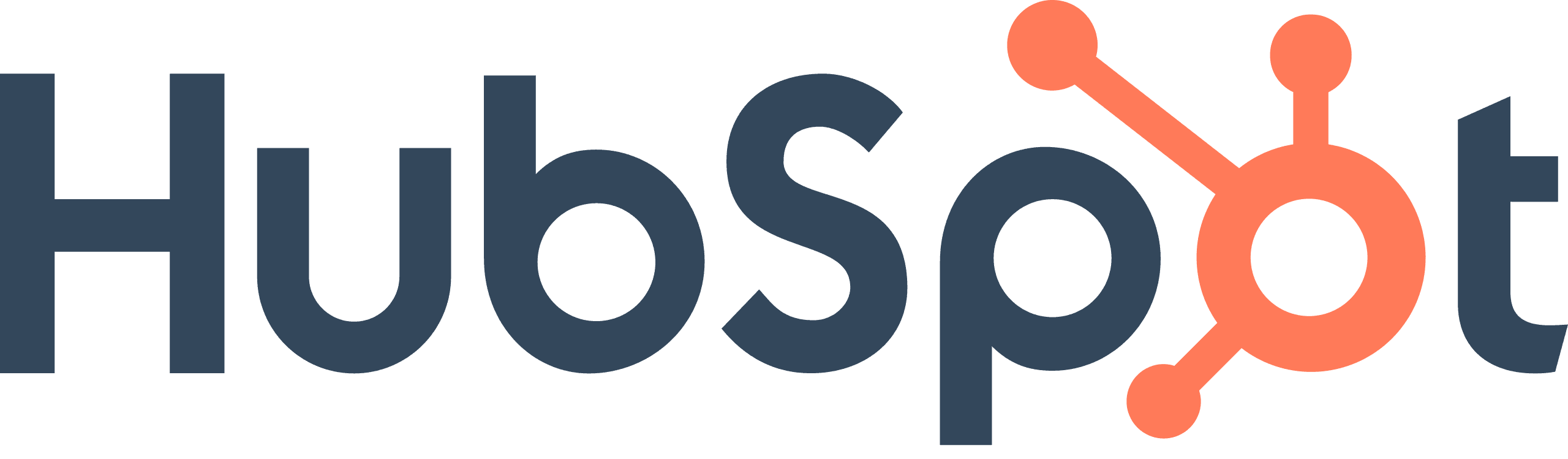Step 1
Decide if Trusts and Estates is the right industry to target
The Trusts and Estates industry
The Trusts and Estates industry includes entities that manage assets for the benefit of specific individuals or beneficiaries. These entities pool securities and assets, excluding insurance and employee benefit funds, which are categorized separately.
What businesses are included
Examples of businesses within this industry include charitable trusts, family trusts, and Real Estate Investment Trusts (REITs). These entities manage assets to achieve specific investment goals outlined in their trust agreements.
When targeting the Trusts and Estates industry on LinkedIn, your search will automatically cover all related sub-industries. To maximize the relevance of your leads, you may want to exclude certain sub-industries that don’t align with your ideal customer profile.
Sub-industries included in Trusts and Estates:
Which businesses are not included
It is important to differentiate Trusts and Estates from Pension Funds. While both manage assets, Pension Funds are specifically designed to provide retirement income benefits, whereas Trusts and Estates serve broader purposes such as wealth management, inheritance distribution, and charitable giving.
Industry size on LinkedIn
Step 2
Pick job titles to target
Focus your LinkedIn search on these key decision-maker roles within the Trusts and Estates industry to find high-value leads. These roles are typically involved in B2B purchasing decisions and are most likely to respond to your outreach.
Influential roles in Trusts and Estates
Step 3
Run your Sales Navigator search
Setting your lead filters
Open LinkedIn Sales Navigator and select the ‘Leads’ tab. Use the filters on the left side to narrow down your search. Enter 'Trusts and Estates' in the ‘Industry’ filter, and add the job titles you want to target in the ‘Current job title’ field.
How many leads can I export?
You can export up to 2,500 leads per day from Sales Navigator. If your search results is higher than this limit, consider narrowing your filters or breaking your search results into multiple saved lead lists that can be exported over several days.
Do I have to use LinkedIn Sales Navigator?
Yes, to effectively target specific industries like Trusts and Estates, you'll need LinkedIn Sales Navigator. It provides the advanced filtering options you need to find the right leads and it has much higher export limits than the regular version of LinkedIn.
What does Sales Nav cost?
Sales Navigator offers a 30-day free trial, after which it costs around $90 per month.
Considering the quantity and quality of the targeted B2B leads you can export from Sales Nav, we think this is a bargain - certainly cheaper than almost any other way of generating leads.
Step 4
Export your leads
Install the Exportli Chrome Extension
To start exporting your leads, first install the Exportli Chrome extension.
Exportli works seamlessly with Sales Navigator and does two main things:
It allows you to export lead lists into a CSV
It uses 20+ email enrichment providers to find and verify business email addresses for your leads.
When you sign up, you’ll receive 50 free credits to get you started.
Run your lead export
With Exportli installed, you’re ready to run your export. The extension guides you through the process of exporting your selected leads into a CSV file.
Step 5
Import to your CRM or email tool
With your leads exported to a CSV file, you can now import them into your CRM or email outreach tools.
Most tools will let you import CSVs including:
Start enriching Trusts and Estates leads today
Get started for just $5